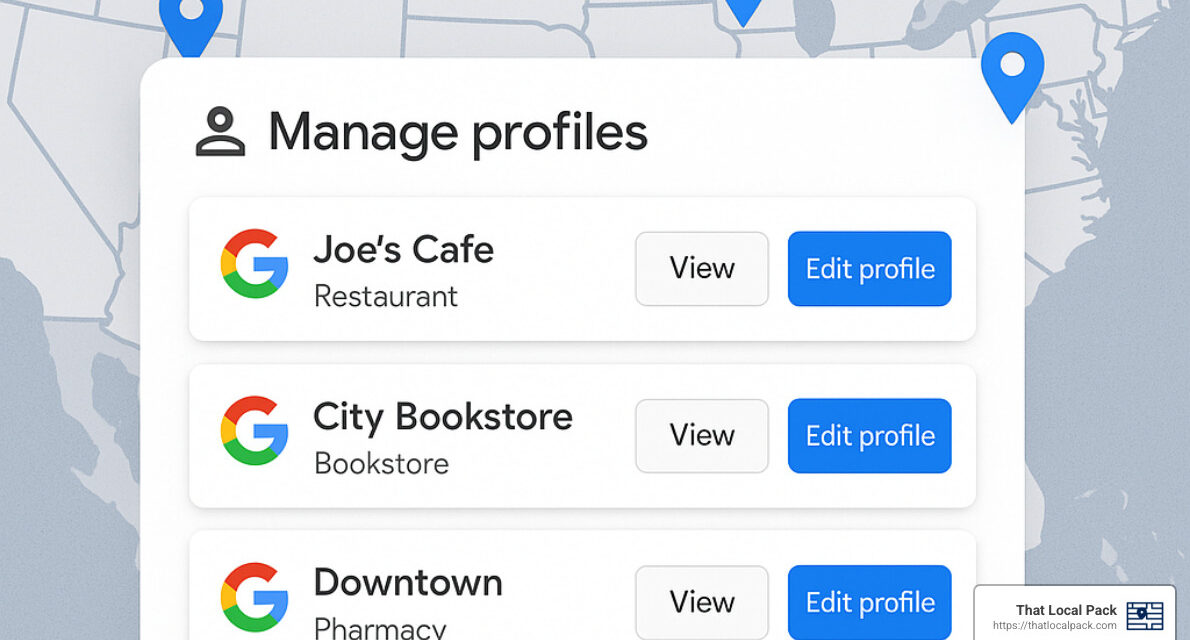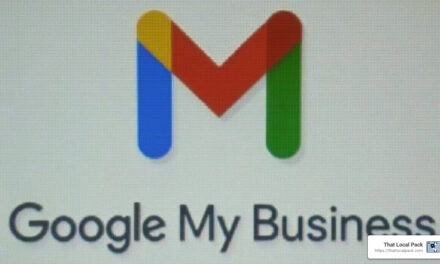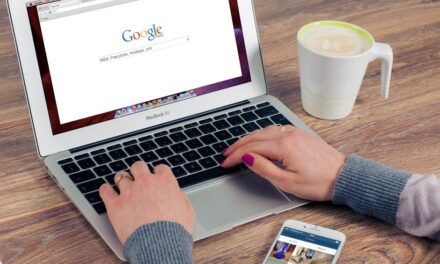Streamlining Your Online Presence with Multiple Business Profiles
How to manage multiple Google My Business accounts can be achieved in 3 simple steps:
- Create a business group in Google Business Profile Manager
- Add multiple locations individually or through bulk upload
- Optimize each listing with consistent information and regular updates
Managing multiple Google Business Profiles (formerly Google My Business) is crucial for businesses with several locations. When done correctly, this centralized approach helps maintain brand consistency, improves local search visibility, and makes it easier to update information across all your locations.
Did you know that customers are 2.7 times more likely to consider a business trustworthy if it has a complete Business Profile on Google Search and Google Maps? For cleaning businesses with multiple service areas or locations, properly managing these profiles is no longer optional—it’s essential.
I’m Ken Fortney, founder of That Local Pack, and I’ve helped dozens of cleaning businesses effectively manage multiple Google My Business accounts to increase their local visibility and attract more customers without relying on expensive paid advertising.

Basic how to manage multiple google my business accounts terms:
– how to add manager google my business
– how to manage google my business
– verify my business
Why Managing Multiple Google My Business Accounts Is Essential
If you run a cleaning business that serves multiple locations or neighborhoods, managing your various Google Business Profiles isn’t just a nice bonus—it’s an essential piece of your digital marketing puzzle.
Think about it this way: each of your business locations or service areas has its own unique audience. By setting up and optimizing separate Google Business Profiles for each location, you’re making it much easier for potential customers to find you. This improves your visibility across multiple areas, allowing each individual branch to appear in local searches relevant to its specific location.
Local search is huge. Did you know that 97% of internet users search online to find local businesses? Properly managed Google Business Profiles put you in position to appear in Google’s coveted “Local Pack”—those top three map-based results shown at the very top of local search results. For cleaning businesses, capturing these top spots can mean a huge boost in leads and customers.
Beyond just visibility, having separate, optimized profiles also means better customer engagement. Your customers can quickly identify their nearest location, access specific contact details, check out relevant reviews, and get in touch directly. This convenience makes the decision-making process smoother and faster, leading to higher conversion rates and happier clients.
A common concern from cleaning businesses we work with is ensuring brand consistency while maintaining local relevance. With a centralized approach to managing multiple Google Business Profiles, you can strike the perfect balance: you highlight unique aspects of each location while ensuring your company’s core messaging, services, and quality standards stay consistent everywhere.

Here’s a fun example: One of our clients, a residential cleaning service based in Sacramento, had three locations across Northern California. Simply by properly setting up and managing their Google Business Profiles, they experienced a whopping 43% increase in local leads. The key? We focused on creating engaging, location-specific content while maintaining a consistent, trustworthy brand across all profiles.
And here’s another reason to pay close attention: the “Google 3-Pack” (the top three local search results with map listings) appears in a staggering 93% of local searches. If your cleaning business isn’t showing up here, you’re missing out. Properly managed, location-specific Google Business Profiles are your best ticket to landing in the 3-Pack and dramatically increasing your local search visibility.
In short, learning how to manage multiple google my business accounts isn’t just about keeping things organized—it’s about positioning your cleaning business to win online in each community you serve.
How to Manage Multiple Google My Business Accounts
Managing multiple Google Business Profiles might seem overwhelming at first—especially if you’re already juggling a growing cleaning business. But trust me, with the right approach and a few easy steps, it becomes a smooth and efficient process that boosts your online presence and saves you tons of headaches.
Let’s explore how to manage multiple google my business accounts so you can spend less time fiddling with profiles and more time delighting your customers.

Before we start, it helps to understand the difference between managing each profile separately versus using Google’s group management option. Here’s the quick version:
| Feature | Individual Management | Group Management |
|---|---|---|
| Dashboard | Separate login for each profile | Single dashboard for all locations |
| Updates | Must be done one-by-one | Can be done in bulk for some features |
| User Access | Limited to individual profiles | Can assign different roles across locations |
| Verification | Individual verification for each | Bulk verification available (10+ locations) |
| Analytics | Separate reporting | Centralized reporting available |
As you can see, group management makes your life a lot easier. Now, let’s tackle the process step by step.
Step 1: Create a Business Group
First things first—you want to set up a business group. Think of this as your central command center, where you’ll manage all your locations from one convenient dashboard.
To create your business group, sign in to the Business Profile Manager with your Google account. If you already have 2 or more locations listed, you should see a “Create business group” button in the top right corner. Don’t see it? No worries—simply click the three-line menu icon in the top left, then select “Create business account.” (Don’t get confused by the wording—Google recently changed the name from “business account” to “business group,” but it’s the same thing.)
Give your group a clear and descriptive name—something like “Sparkling Clean – California Locations” or “Elite Carpet Cleaners – Seattle Area” works great. Keeping it clear helps you stay organized, especially as your business grows.
One of our clients, a pressure washing company in Fair Oaks, told us how much easier group management made their lives: “Before creating our business group, we had three separate logins and constantly got confused updating each profile. Now we have one easy dashboard for everything. It’s honestly a game-changer.”
After you’ve set up your business group, make sure to add managers to your Google My Business profiles. This way, you maintain control but can delegate tasks among your team members.
Step 2: Add Multiple Locations to Your Google My Business Accounts
Once you have your business group set up, it’s time to add your locations. Google gives you two easy options, depending on how many locations you have:
If you have fewer than 10 locations, you’ll simply click “Add location,” then “Add single business,” and enter the details for each location. Include your business name (consistent across locations), business category (like “House Cleaning” or “Carpet Cleaning”), address or service area, phone number, and website. Follow the on-screen prompts, and you’re all set!
If you have 10 or more locations, you’ll love the bulk location management feature. Instead of adding each location individually, you can quickly import them all at once with a spreadsheet. Just select your business group, click “Import businesses,” download Google’s provided template, fill it out carefully (don’t worry, it’s straightforward!), then upload it back to Google.
For service-area businesses like pressure washers or mobile detailers who don’t have storefronts, remember you can specify service areas instead of listing physical addresses. Need more detailed guidance? Google provides an official guide on managing your Business Profile directly on Google.
Step 3: Verify and Claim Each Location in Your Multiple Google My Business Accounts
Verification is like your golden ticket. Without it, your profiles won’t show up on Google Search or Maps, so we definitely can’t skip this step.
Businesses with fewer than 10 locations usually verify each location individually using one of these methods:
- Postcard Verification: Google mails a postcard with a code to your business address within about 14 days.
- Phone Verification: Some businesses can verify instantly through an automated phone call.
- Email Verification: Occasionally available for select businesses.
- Video Verification: Particularly useful for service-area cleaning businesses without physical locations. You can learn more about this option in our detailed guide: Google My Business Video Verification: A Guide for Local Service Providers.
Businesses with 10 or more locations can request bulk verification—a huge time-saver. Fill out Google’s bulk verification form and submit supporting documents (like business licenses or official stationery) to prove you’re authorized to manage all locations. Approval usually comes through in 1-2 weeks.
One carpet cleaning business we helped expand to 10 locations across Sacramento County shared their experience: “Bulk verification was so much easier than waiting weeks for postcards. We provided our business licenses, and Google quickly confirmed everything in one go.”
No matter your verification method, keep your business documents consistent and organized. This streamlines the process and helps ensure smooth approval from Google’s team.
And that’s it! Now you’ve tackled how to manage multiple google my business accounts. With your locations set up, verified, and ready to go, you’re well on your way toward better visibility, more leads, and more happy customers.
Tips for Effectively Managing Multiple Google My Business Accounts
You’ve set up your locations, verified your listings, and now you’re ready to manage multiple Google Business Profiles like a pro. But as any seasoned cleaning business owner knows, staying organized and consistent is the real challenge. Don’t worry—we’ve got your back! Here are some practical tips we’ve used to help cleaning businesses like yours streamline their management and maximize results.

Use Bulk Location Management
Updating each location individually can feel like scrubbing floors one tile at a time—tedious and unnecessarily exhausting. Thankfully, Google’s bulk location management tools let you make changes across many profiles simultaneously, saving you hours.
With bulk updates, you can quickly adjust business hours, special hours, and other details for all your locations at once—perfect if you’re closed on holidays or updating seasonal schedules.
You can also take advantage of bulk post scheduling, conveniently pushing out promotions, special offers, or announcements across multiple profiles at the same time. Want to highlight your summer window cleaning special across all your service areas? Easy peasy!
Don’t forget bulk photo uploads, which let you quickly refresh your profiles with high-quality images across multiple locations. Showcase your sparkling results or introduce your hardworking teams simultaneously, giving your profiles that fresh, professional look that builds instant trust with potential customers.
When setting up or managing your bulk uploads, remember to include essential details like a unique store code for each location (e.g., “FAIROAKS1”), consistent business names, and accurate addresses or service areas. Don’t skimp on the details; clearly defined primary and additional categories, unique phone numbers, and relevant website URLs will help your profiles show up more often in local searches.
As one of our window cleaning clients from Sacramento shares, “The bulk upload feature saved us hours every month. Instead of updating each location individually, we can make changes across all seven locations with just a few clicks.” Time saved means more time growing your business or catching a well-deserved break!
Assign User Roles and Permissions
Trying to manage multiple locations by yourself is like juggling cleaning supplies—eventually, something’s going to spill. Delegating responsibilities by assigning clear user roles and permissions is the smart way to keep your profiles polished and accurate.
Google provides two primary roles: Owners and Managers.
The Owner role gives complete control, allowing the user to add or remove managers, transfer ownership, delete locations, and make significant profile changes. We strongly recommend reserving this role for high-level executives or business founders only, ensuring you maintain ultimate control over your business information.
The Manager role allows team members to edit profiles, respond to customer reviews, upload photos, create posts, and maintain day-to-day operations without the ability to make critical account-level decisions like transferring ownership or deleting the business group. Most cleaning businesses find this role perfect for local managers or marketing team members.
Clearly defining these responsibilities helps ensure everyone understands their duties. One of our trash bin cleaning service clients puts it this way: “We assign a dedicated manager to each of our service areas. They’re responsible for posting local updates and responding to reviews specific to their area, while our marketing director maintains owner access to ensure brand consistency.” Smart delegation like this frees you up, knowing your profiles are in capable hands.
Schedule Regular Profile Audits
Just like regular cleaning inspections keep your services running smoothly, regularly auditing your Google Business Profiles ensures that all your information remains accurate and appealing to customers.
We recommend a practical auditing schedule that’s easy to follow:
- Monthly check-ups: Quickly confirm core details like opening hours, special holiday schedules, and contact information. Catching incorrect phone numbers or outdated hours early saves headaches later.
- Quarterly reviews: Every few months, check your profiles’ visual elements like recent photos, posts, and service descriptions. Take a peek at the competition, too—you might get inspired!
- Annual deep dives: Once a year, perform a thorough audit of every detail, from your business description to Q&A accuracy. Refreshing your content annually can give your business profiles a valuable SEO boost.
To simplify your audits, consider creating a reusable checklist. Include key items like NAP consistency (business Name, Address, Phone), review response rates, posting frequency, photo quality, and accurate service descriptions. A one-page checklist makes it easy to stay organized and hold your team accountable.
As a pool cleaning service owner admitted, “We found two of our locations had outdated summer hours still showing in October. Our monthly audit caught this before it caused customer service issues.” Regular audits help you catch minor issues before they grow into customer headaches or lost business.
For detailed guidance on ongoing GMB maintenance, check out our comprehensive guide on how to manage Google My Business.
Optimizing Each Google My Business Profile for Better Local SEO
Having multiple Google Business Profiles isn’t enough to dominate local search—you’ll need to carefully optimize each one to truly boost your visibility and attract customers. Let’s walk through how you can make each profile shine and help your cleaning business stand out from the local competition.

“Customers are 2.7 times more likely to consider a business trustworthy if it has a complete Business Profile on Google Search and Google Maps.”
Maintain Consistent NAP Information Across All Accounts
One of the cornerstones of good local SEO is ensuring consistency in your business name, address, and phone number—also known as your NAP information. Believe it or not, even minor inconsistencies (“St.” versus “Street,” for example) can confuse search engines and hurt your rankings.
To keep things clear and simple:
- Always use your exact registered business name. Don’t add keywords or city names to “game the system”—Google sees right through this!
- For physical locations, use the same address format across all profiles. Pick a format and stick to it.
- Each location should have a unique, local phone number. This helps customers reach the right place quickly.
- If you have location-specific pages on your website, keep your URL structure uniform, such as
yourcleaningservice.com/sacramento,yourcleaningservice.com/fairoaks, and so on.
Even service-area businesses (like mobile detailers or home cleaners without a physical storefront) benefit from consistent NAP information, especially for your business name and phone number.
Here’s a quick real-world example: We helped a Sacramento-based pressure washing business standardize their information across five profiles. After just three months, their local visibility jumped by 27%! It might seem small, but attention to detail pays off big-time in SEO.
Use High-Quality Media and Regular Posts
Ever heard the phrase, “a picture is worth a thousand words”? Well, in local SEO, it might be worth a thousand customers (okay, maybe not that many—but close!). High-quality photos and videos attract attention, build trust, and show potential customers exactly why they should choose your cleaning business.
Aim for at least 10 clear, attractive photos per location. Include photos showcasing your team in action, before-and-after shots, your equipment, and even smiling faces of your crew members. If you have a physical location, add some exterior and interior pictures too. If you’re a mobile or home-based service, action shots and results-focused images are your best friends.
Videos can really boost your profile too! Short clips (around 30 seconds) highlighting your cleaning processes or the results you deliver will help customers quickly see your value.
Don’t forget about Google Posts—they appear directly on your profile and help you communicate special offers, seasonal services, client testimonials, or team updates. Put yourself into a customer’s shoes. Wouldn’t you feel more confident hiring a carpet cleaner after seeing a dramatic before-and-after photo on their Google profile? One of our carpet cleaning clients started sharing weekly job results, and guess what—they saw a noticeable increase in calls!
Pro tip: Create a simple content calendar to ensure you’re regularly adding fresh posts and staying top-of-mind.
Encourage and Respond to Customer Reviews
Reviews aren’t just nice to have—they’re essential. They build immediate trust and strongly influence potential customers. But reviews don’t magically appear out of thin air. You’ve got to actively ask for them after every successful cleaning job. Make it easy for your happy customers—they’ll gladly leave you glowing feedback if you simply ask and provide a direct review link.
Once reviews start rolling in, engage with them promptly. Responding to both positive and negative reviews shows you care deeply about customer experience. For multi-location businesses, you can assign managers to each location to handle review responses. Provide them with templates as a starting point, but always personalize your replies to sound genuine and caring.
Monitoring reviews location-by-location can reveal hidden issues. A house cleaning client finded scheduling delays due to staffing problems at their Fair Oaks location by closely watching customer feedback. They fixed the problem quickly—before it impacted their reputation.
Lastly, if you’re a service-area business without a physical address, Google’s video verification may be necessary. Check out our detailed guide on Google My Business video verification: A Guide for Local Service Providers to ensure smooth sailing through the verification process.
By following these optimization tips, managing multiple Google My Business accounts becomes less of a chore and more of a powerful way to grow your local cleaning business.
Best Practices to Avoid Common Challenges
Managing multiple Google Business Profiles isn’t always smooth sailing, even for the most organized cleaning business owners. Over the years, I’ve helped dozens of cleaning companies steer these waters, and I’ve noticed some recurring challenges. Let’s tackle them head-on with practical solutions that won’t leave you scratching your head.
Handle Duplicate Listings Efficiently
Nothing confuses potential customers more than seeing your business listed multiple times on Google. Not only is it confusing, but these duplicate listings actually compete with each other, diluting your SEO power when you could be concentrating it in one strong listing per location.
Duplicate listings often happen organically—perhaps a well-meaning employee created a new listing instead of claiming an existing one, or maybe your business moved locations and someone created a new profile instead of updating the old one. Whatever the cause, they need to be addressed.
First, you’ll need to do some detective work. Search for variations of your business name on Google Maps to identify any duplicates. For cleaning businesses that operate under slightly different names (like “ABC Cleaning” and “ABC Pressure Washing”), this step is particularly important.
Once you’ve found duplicates, you have two main paths to resolution. Through your dashboard, you can sign into Business Profile Manager, select the duplicate listing, and click “Remove this listing” or “Mark as closed,” selecting “Duplicate” as your reason. Alternatively, if you don’t have access to the duplicate, you can find it on Google Maps, click “Suggest an edit,” select “Remove this place,” and indicate it’s a duplicate.
One of our window cleaning clients in Sacramento finded three duplicate listings that had been created years ago by different employees. After we helped them remove these duplicates and consolidate the reviews, their primary listing jumped from position 5 to position 2 in local search results—a dramatic improvement that brought in several new customers each week.
For more detailed guidance on managing business groups and handling duplicates, Google offers excellent official documentation that walks through the process step by step.
Ensure Compliance with Google’s Guidelines
Playing by Google’s rules isn’t just good citizenship—it’s essential for the long-term health of your business profiles. I’ve seen too many cleaning businesses lose months of visibility after having their profiles suspended for violations they didn’t even realize they were committing.
The foundation of compliance is understanding that each profile must represent a distinct, legitimate business location or service area. This means you can’t create separate profiles for different services at the same location—a common mistake I see with cleaning businesses trying to rank for multiple services.
Accurate information is non-negotiable. All your business details must be truthful and verifiable. This seems obvious, but I’ve seen cleaning businesses exaggerate service areas or make claims in their descriptions that weren’t entirely accurate, leading to problems down the road.
Appropriate categories matter more than you might think. Select categories that accurately represent your services rather than trying to cast the widest net possible. For example, if you’re primarily a carpet cleaning business that occasionally does upholstery, “Carpet Cleaning Service” should be your primary category, with “Upholstery Cleaning Service” as secondary.
Quality content means avoiding the temptation to stuff keywords into your business name or description. Your business name in Google should match your legal business name—not “ABC Best Carpet Cleaning Sacramento Experts” if your actual name is simply “ABC Cleaning.”
Review integrity is perhaps the most common pitfall. Never incentivize reviews or post fake ones, no matter how tempting it might be when you’re just starting out. Google’s algorithms are increasingly sophisticated at detecting review manipulation.
A cautionary tale comes from one of our competitors in the Sacramento area. They had all five of their profiles suspended after Google detected they were offering $25 gift cards in exchange for reviews. It took them nearly four months to get reinstated, during which time our client gained significant market share in the local window cleaning industry.
For cleaning businesses specifically, I’ve noticed these common compliance issues:
- Creating multiple profiles for the same location to target different services (like separate profiles for “window cleaning” and “pressure washing” from the same address)
- Using service keywords in business names (such as “ABC Best Carpet Cleaning” instead of just “ABC Cleaning”)
- Setting service areas that are unrealistically large (claiming to serve the entire state of California from a single Sacramento location)
At That Local Pack, we ensure all our clients maintain strict adherence to Google’s guidelines while maximizing their visibility through legitimate optimization strategies. The peace of mind that comes from knowing your profiles are secure and compliant is worth far more than any short-term gain from bending the rules.
How to manage multiple Google My Business accounts successfully over the long term requires vigilance and respect for these guidelines. The businesses that thrive are those that build their online presence on a foundation of accuracy, honesty, and genuine customer service—values that resonate throughout all their Google Business Profiles.
Frequently Asked Questions about Managing Multiple Google My Business Accounts
Managing multiple Google Business Profiles can sometimes feel overwhelming. But don’t worry—you’re not alone! Here are clear answers to some common questions cleaning businesses ask about how to manage multiple Google My Business accounts effectively:
Can I Have Multiple Google Business Profiles for the Same Business?
Yes—but there are important conditions to keep in mind.
Google allows multiple business profiles only if each profile represents a physically separate location or a legally distinct entity. For instance, if your cleaning business has separate offices in Sacramento and Fair Oaks, each office can (and should!) have its own Google Business Profile.
But what about service-area cleaning businesses that don’t have physical storefronts? You can still create separate profiles if you operate each service area from a different physical office or base location. For example, if your house cleaning service serves Sacramento from one office and Fair Oaks from another, you’re good to create separate profiles.
However, Google doesn’t allow creating multiple profiles for the same location simply to target different services or keywords. For example, you can’t have one profile for your carpet cleaning service and another for your window cleaning service if they’re run from the same place. (Nice try—but Google sees all!)
Here’s a real-world example from one of our clients: “We have both residential and commercial cleaning divisions registered as separate legal entities but based in the same office. Google allowed us separate profiles because each division has a unique phone number, service structure, and separate business licensing.”
Bottom line? Keep your profiles limited to distinct locations or legally separate businesses to avoid suspension and maximize your local SEO benefits.
How Do I Add and Manage Multiple Locations with One Google Account?
The best (and easiest) way to do this is by creating a business group in your Google Business Profile Manager dashboard.
First, sign into your Google Business Profile Manager and create a business group—think of this as your “central control station.” Next, add each of your locations to this group individually or by bulk upload if you have 10 or more locations.
Once you’ve added your locations, you’ll need to verify each one (or apply for bulk verification if you’re managing 10 or more locations). Verification is essential to ensure each profile shows up in search results and maps.
To keep things running smoothly, you can assign team members different user roles, such as owner or manager, so they can help manage profiles without having full control.
Finally, implement a regular management schedule to stay on top of updates, respond to customer reviews, and ensure your profiles always display accurate information. As one of our clients managing seven locations across Northern California put it, “Creating our business group was a lifesaver—it made managing multiple profiles from one place fast and efficient.”
A quick note for cleaning businesses with multiple service vehicles operating from a single office: unfortunately, Google doesn’t allow separate profiles for each vehicle. Instead, create a service-area profile and define the different regions you serve.
How Can I Avoid Duplicate Listings on Google My Business?
Duplicate listings can be a headache, but a proactive approach helps keep things tidy. Here’s how to stay ahead of the game:
Before you create a new profile, first search for your business name and common variations on Google Maps to make sure a listing doesn’t already exist. If you find one, claim it rather than starting fresh. It’s always better to update existing profiles to keep your valuable reviews and ranking intact.
Once your locations are set up, we recommend monthly searches for your business name to spot potential duplicates early. Regular monitoring helps identify outdated listings resulting from name changes, phone number updates, or location moves.
If a duplicate listing pops up, don’t panic! First, identify which listing has more reviews or better rankings—that’s the one to keep. Then, update the preferred listing with your current information and request the removal of the duplicate.
One of our carpet cleaning clients learned this after acquiring another company: “We finded several listings from the previous owners we didn’t even know existed. Instead of making new profiles, we simply claimed and updated the existing listings, preserving their review history and SEO rankings.”
Prevention is always easier than clean-up! Regularly check your profiles and follow Google’s guidelines carefully to avoid any unnecessary stress.
Conclusion
Effectively managing multiple Google Business Profiles isn’t just a nice-to-have for cleaning businesses anymore—it’s an essential step toward growing your local visibility and winning new customers.

When done right, knowing how to manage multiple Google My Business accounts isn’t overwhelming. It’s an opportunity to showcase your cleaning business in front of more local customers—and to help them quickly find the closest, most convenient location or service area you offer.
By creating business groups and adding all your locations in a centralized dashboard, you’re instantly making your life easier. No more painful logins and logouts, no more juggling multiple accounts. Instead, you’ll have one simple place to maintain consistent brand information while highlighting location-specific details that matter most to local customers.
Regularly auditing your profiles and assigning clear management responsibilities within your team ensures things stay smooth. You’ll keep all your profiles accurate, fresh, and engaging. And trust me, customers notice when your hours are up-to-date and your listings look professional.
Don’t underestimate the power of visual content and reviews. High-quality photos, videos, and consistent Google posts showcase the amazing results you provide—like eye-catching before-and-after cleaning shots. Customer reviews also show potential clients you’re a cleaning business they can trust. So, encourage reviews, respond thoughtfully, and build relationships right from your profiles.
Of course, challenges will pop up now and then (they always do!). Stay proactive by regularly checking for duplicate listings and ensuring you’re closely following Google’s guidelines. This way, you avoid unwanted suspensions and keep your listings at the top of local search results.
At That Local Pack, we’re committed to helping cleaning businesses like yours simplify this process and get amazing results. Our hands-on approach, personalized communication, and custom local SEO strategies have already helped dozens of cleaning businesses—including house cleaning, carpet cleaning, mobile detailing, pool cleaning, and more—grow their online visibility and customer base.
Ready to make managing your Google Business Profiles a breeze and dominate local search in your area? Take the first step today and learn exactly how to verify your Google Business Profile. We’re here to help you every step of the way.