Hey there, local heroes of the home and hearth—plumbers, cleaners, landscapers, the lot! So, you’ve decided to wade into the murky waters of Google’s Video Verification for your Google My Business listing, huh? Brave soul. We know it’s about as fun as unblocking a sewer pipe on a hot summer day or tackling a garden that’s turned into a mini-jungle. Seriously, if Google’s Video Verification was a DIY project, it’d be that annoying, crooked shelf that no matter how many times you measure, level, and drill, still ends up looking like it’s about to tumble.
But fear not! This blog post is your step-by-step guide through the labyrinth, complete with screenshots, to help you emerge victorious on the other side—no Minotaur in sight! So, chuck on your toolbelt (or whatever your professional equivalent is), take a deep breath, and let’s dive into this bureaucratic maze together.
Trust me, if you can unclog a toilet after taco Tuesday, you can tackle this.
Why Does Google Need to Verify Your Business?
Google’s got a checklist before letting your business go live on their platform.
First, they want to make sure you’re the real deal—not just claiming to own a business that isn’t yours. Second, they need to know you can actually walk into your business location, whether it’s a store or your home office. Third, they want to confirm that your business plays by the rules and follows any laws specific to your industry.
Lastly, Google checks if what you say you’re offering matches what your business actually does. It’s all about keeping things accurate and trustworthy for everyone searching on Google.
When Did Google Start Using Video Verification?
Word on the street is that Google has been having businesses use video verification since 2016. But only recently has it become more commonplace.
This video verification process is…. involved (and that’s saying it nicely). Local businesses everywhere are becoming very frustrated with the video verification process for a few reasons including:
- Many local service providers aren’t as tech-savvy as the average Gen Zer, social media influencer, or software engineer.
- The video verification process does appear to be glitchy, sometimes failing to upload a video or taking weeks to process.
- Google doesn’t always tell the business owner if their video worked or not. Some people upload countless videos, get the pending notification, and then watch the verification status revert back to “not publicly visible” the next day with no feedback on why the previous video wasn’t accepted.
The reason for an influx in video verifications is presumably to reduce the number of fictitious and fraudulent businesses listed. And that’s a good thing, because nothing is worse than losing to a fake or closed business in local “near me” searches. The new video verification process does indeed require more effort on the part of the business owner to demonstrate that they own and operate their business enough to care about its verification status.
Video Verification is a big deal, so it’s best if you handle it yourself to make sure Google gets the full picture of your business. Google will review your video, and if you leave out any important details, your business might not pass. The good news is that unless you do something to make Google think you run a shady operation, you can upload as many videos as you like until you get it right.
Can I Verify My Business Another Way?
Yes, there are other (far easier) ways to verify your business. The problem is that Google may or may not give you these other options.
Other ways to verify include:
- Mailing a physical postcard
- Phone call
- Text
Here is Google full support article on the verification process.
Video Verification Live Option
In certain situations, Google does allow the business owner to get on a live video call with an agent. That agent patiently directs the owner to show them everything they need to prove that they own or manage the business.
This video verification method may not be available for users at first. Google might give you the option to “try another verification method” or offer it after you’ve gotten in contact with support.
Can Any Legitimate Business Get Verified by Google?
For the purposes of this article, getting verified as a Service Area Business (or SAB) is restricted to certain businesses. Verified SABs are those that show up on “near me” searches and are critical for local service providers, such as cleaners, plumbers, detailers, landscapers, and the like.
If your business offers in-person, face-to-face contact with customers, you’re eligible for Google verification. For SAB verification, you can’t be a storefront or online-only business, though you may have a service location where some customers come to receive your service or make a transaction.
Launching Your Video – A Step-by-Step Guide
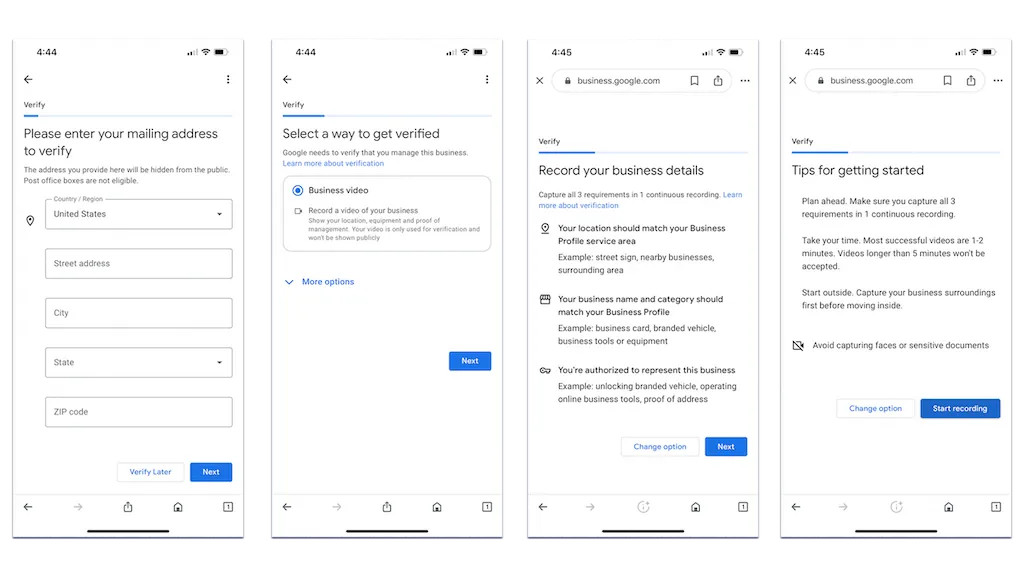
1. Have a Plan to Shoot Your Video in One Continuous Take.
If you’ve ever captured a TikTok, Facebook video, YouTube Short, or Instagram Reel/Story, then this process is going to feel similar. That said, you’re not going to show your face or any sensitive information about yourself (such as your social security number or credit card information).
While you have the option to do the video with your computer or tablet, it’s best if you use your smartphone. From your browser, login to your Google Business Account, and select “Get Verified.”
Want to see me do this, view the video below.?
2. Gather Supplies, Documents, or Online Logins That Prove You Manage the Business.
Depending on where your base of operations are located, you may need to move around quickly to capture all the information you need. Prepare to get coverage of…
- Your street sign
- Your building/house/unit number (matching your business address)
- Any businesses nearby
- Building exterior and interior
- Business equipment
- Wrapped vehicle
- Verifying documents (such as a business license)
- You unlocking your office/building
- Logging into an online business tool from your desktop
If you don’t have all the things listed above (such as a wrapped vehicle), don’t worry. Capture as much as you can to demonstrate that you manage the business you’re trying to get verified.
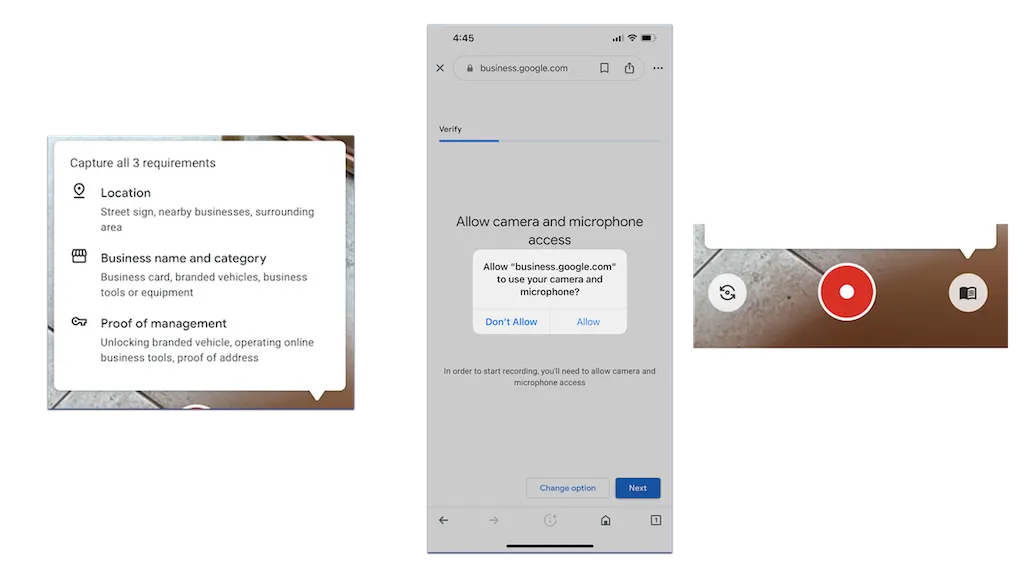
3. Allow Google Access to Your Camera and Mic.
If you’re using an iPhone, you should get a notification to grant your browser access to your camera and microphone (just like you would for a social media video).
4. Hit the Red Dial Button to Start Your Recording.
When you’re ready to go, hit the red button and capture everything in one continuous video (meaning that you can’t stop and start or submit multiple videos). Try to capture everything clearly, but move quickly so that you don’t go over the 5-minute limit.
5. If You Don’t Like Your First Video, Re-record It.
It’s not unusual for you to want to try your video again if you’re unsure you captured everything. Google allows you to try over and over again until you’re ready to upload it. You can even upload a new video after submitting the first one.
6. Make Sure You’ve Got a Strong Signal When You’re Ready to Upload Your Video.
Depending on how long your video is, it may take a minute or two to upload. If you have the ability to record the video then move to a place with strong wifi to upload the video, that’s the best approach.
7. Upload Your Video & Check Back in a Few Hours.
After submitting your video verification, it may take a couple of days for you to see whether or not Google accepted your video. In some cases, you could get verified in a matter of hours.
What Do I Do If the My Video Didn’t Get Me Verified?
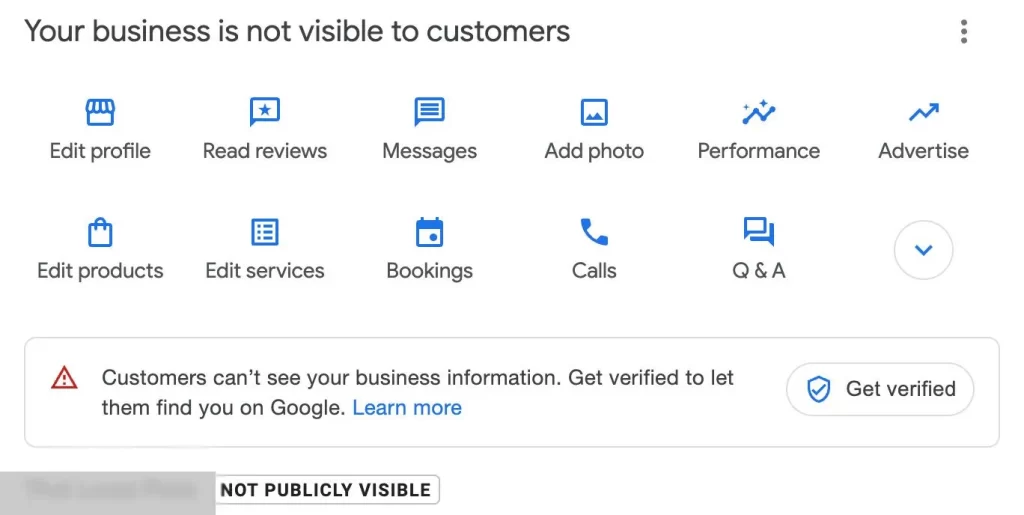
Despite your best efforts, it may be that after uploading your video, you login the next day and see the message, “Your business is not visible to customers.” As frustrating as the process may be, it’s critical that you stick with it, because being verified on Google is worth it. And thankfully, you have options you can take to still get verified.
Upload a New Recording
As mentioned above, you do have the option to re-record and re-upload a new video. That said, if you’re not sure why Google didn’t accept your first video, it might be better that you get into direct contact with Google Support.
Do a Video Verification Live
For some users, you may be able to select another verification option. Simply click “Get verified,” add your business address, then “More options.” If the video verification live option comes up, you can choose that one to work directly with a verification agent online.
Contact Google Support
In most cases, a failed video verification is best rectified by getting touch with Google Support.
But even this option can feel confusing, as the Support workflow offers you many different routes to take. Select the account you’re trying to get verified, and answer the questions. Follow the process until you can select the “Email” option. Even after you select this option, Google is going to try to get as much information from you as they can. Be patient and follow the process.
Once you’ve completed a support ticket, you should receive an email from Google Support to the email associated with your business account. Be sure to reply to that email asking for prompt assistance. This often expedites your support, since Google is sorting through thousands of tickets daily.
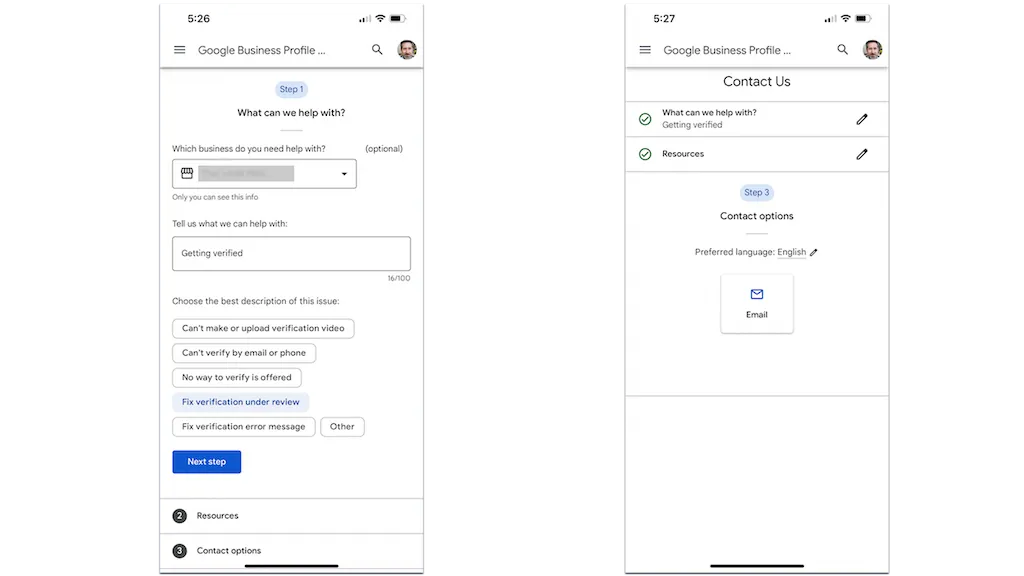
Once you’re in touch with a Google representative, kindly tell them that you’ve followed all the steps to get verified, and you’re still not verified. The representative will ask for your map link (if you’re not sure where to find your map link, the rep can tell you where to go), business name, and business address. From there, they will let you know if it’s a system glitch or why your video wasn’t accepted.
Final Thoughts
If you’ve followed this guide, you should now be verified—or at least well on your way. If not, just remember, Rome wasn’t built in a day, and your Google My Business profile probably won’t be either. At this point, you might be thinking of more colorful ways to describe the process (and maybe even Google itself), but hey, they don’t call it “earning” a living for nothing. Stick with it, keep your sense of humor, and when in doubt, just think: At least you’re not the poor Google employee who has to watch all these verification videos.
Now go celebrate. You’ve earned it! Maybe even tackle something simple for a change, like… reorganizing your garage? Ha! Good luck, and may your Google My Business listing bring you all the customers you can handle—and maybe even a few you can’t. Cheers!


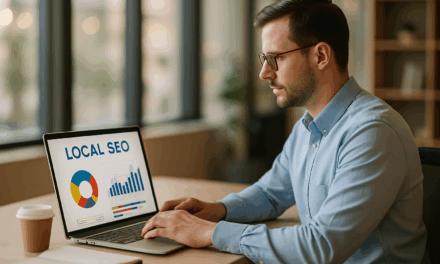
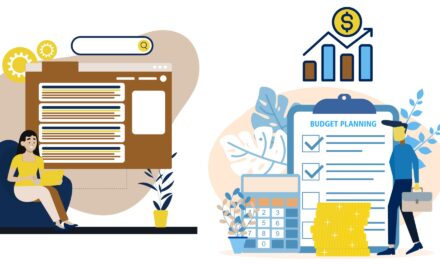

This is such a detailed and insightful post. I really appreciate the effort you put into explaining everything so clearly. It’s made a big difference in my understanding of the topic.
Your tips are always on point.